7 Ways to Stop iOS 7 From Killing Your iPhone Battery
Here are a few quick fixes to keep iOS 7 devices powered for much longer.
1. Background App Refresh
The battery-draining culprit that perhaps bears the most responsibility is a new feature called Background App Refresh, whose default is set to "on" in iOS 7. It lets apps run in the background while you multitask and continually refreshes content when running on Wi-Fi or a cellular network. To disable this feature, visit Settings > General > Background App Refresh. Here, you can turn off the entire function or just disable that apps you don't need to refresh on an automatic basis.
2. Location-Tracking Apps
Many apps — from Google Maps to Twitter and even the iOS camera — are tracking your location at all times. You can turn off Location Services completely (Settings > Privacy > Location Services) or disable certain apps one by one. We recommend the latter option, so you can still leave on key location-based functions such as Find My Phone if it's ever lost.
There's more, too. Selecting the System Services option under Location Services will reveal a collection of other app features that are stealing away battery life, including "Popular Near Me" and "Frequent Locations."
3. Parallax
Apple has added a bunch of new animations and a parallax feature — which makes it seem like the wallpaper can move behind the apps — but they eat away at your power slightly faster. Some people have complained the movements are dizzying anyway, so there's no harm in turning it off. To do so, visit Settings > General > Accessibility and click Reduce Motion to "on."
4. Automatic Updating
iOS 7 lets you automatically download new app updates whenever they're ready without visiting the App Store to do it yourself. It's a smart function, but the last thing you want to do is run app updates when your battery is down to fumes. To disable this, visit Settings > iTunes and Apple Store and uncheck the Updates option.
5. Turn Off AirDrop
AirDrop lets you share files with other users on the same network, but when you're not using it (or Bluetooth, for that matter), do your battery a favor and shut it off. Slide open the Control Center and switch it off there.
6. Turn Down the Brightness
This has long been a helpful way to save battery life on any device and iOS 7 is no exception. Use the Control Center or visit Settings > Wallpapers & Brightness and disable Auto-Brightness and decrease the setting manually.
7. Spotlight
Apple's internal search functionality (called Spotlight) can now be accessed from any screen, but because it's continually indexing new data, it's killing your battery. Check out Settings > General > Spotlight Search and disable what you don't need, such as events, podcasts and events.
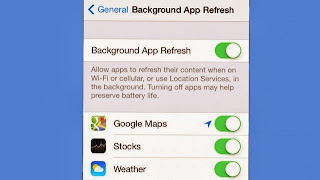


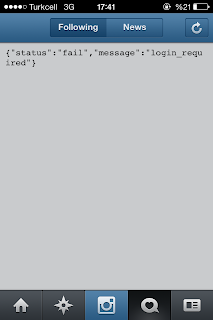
Yorumlar
Yorum Gönder